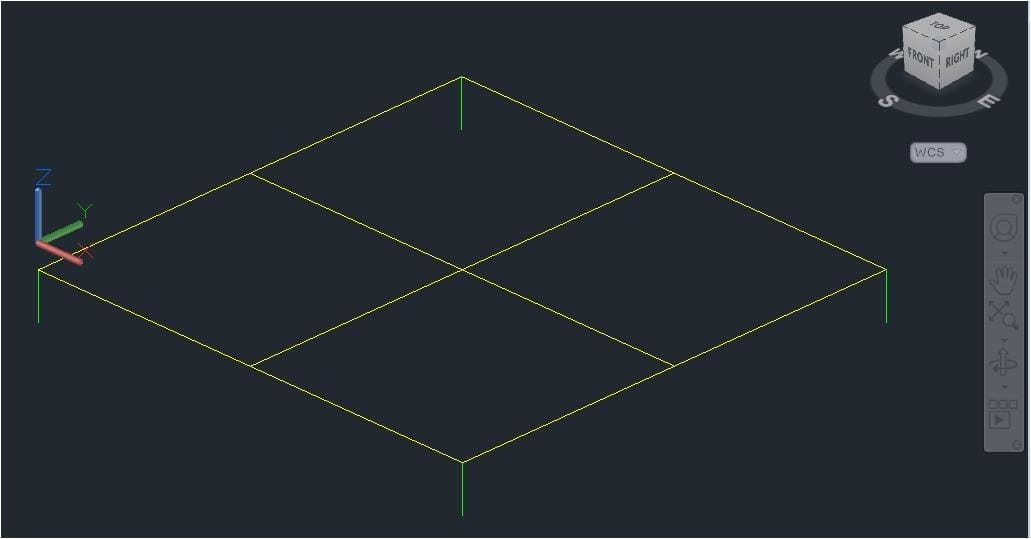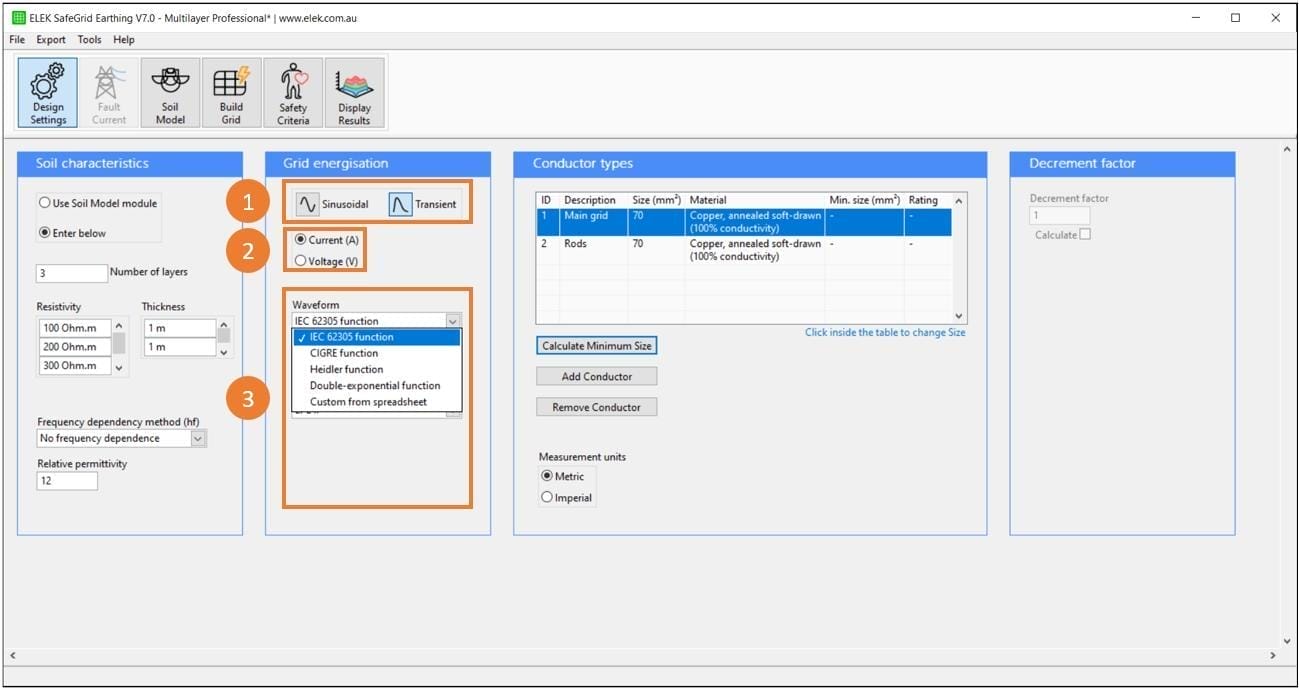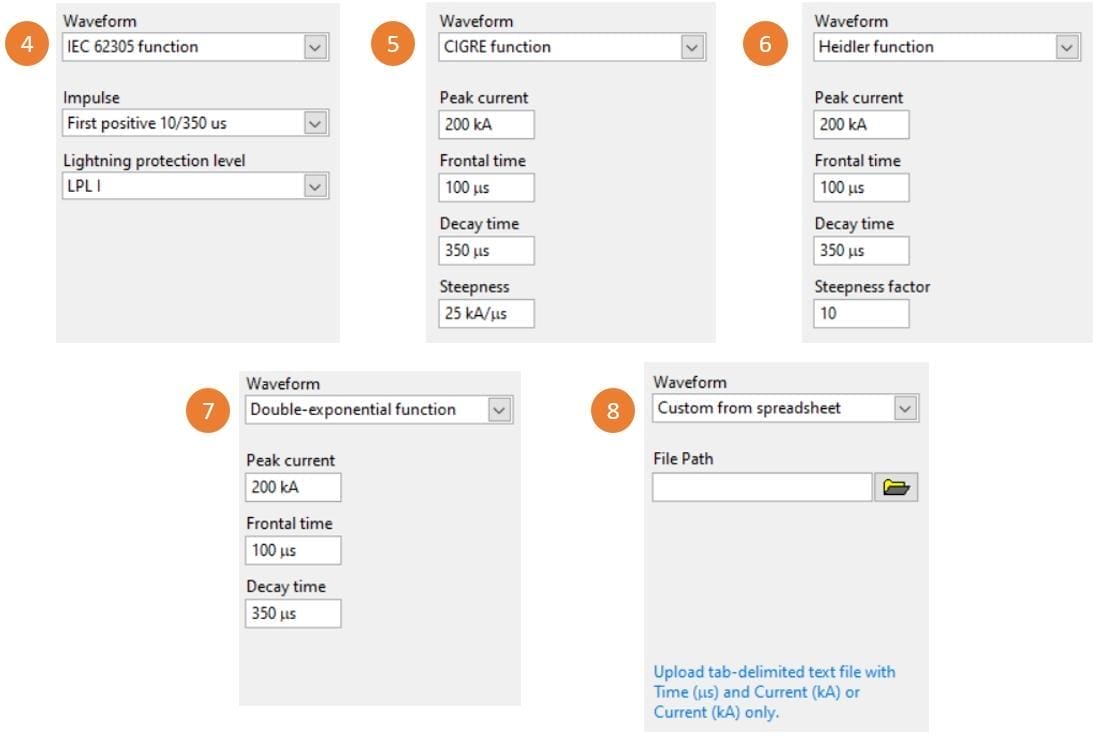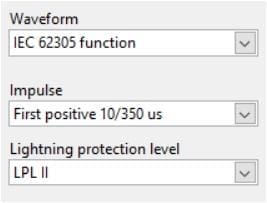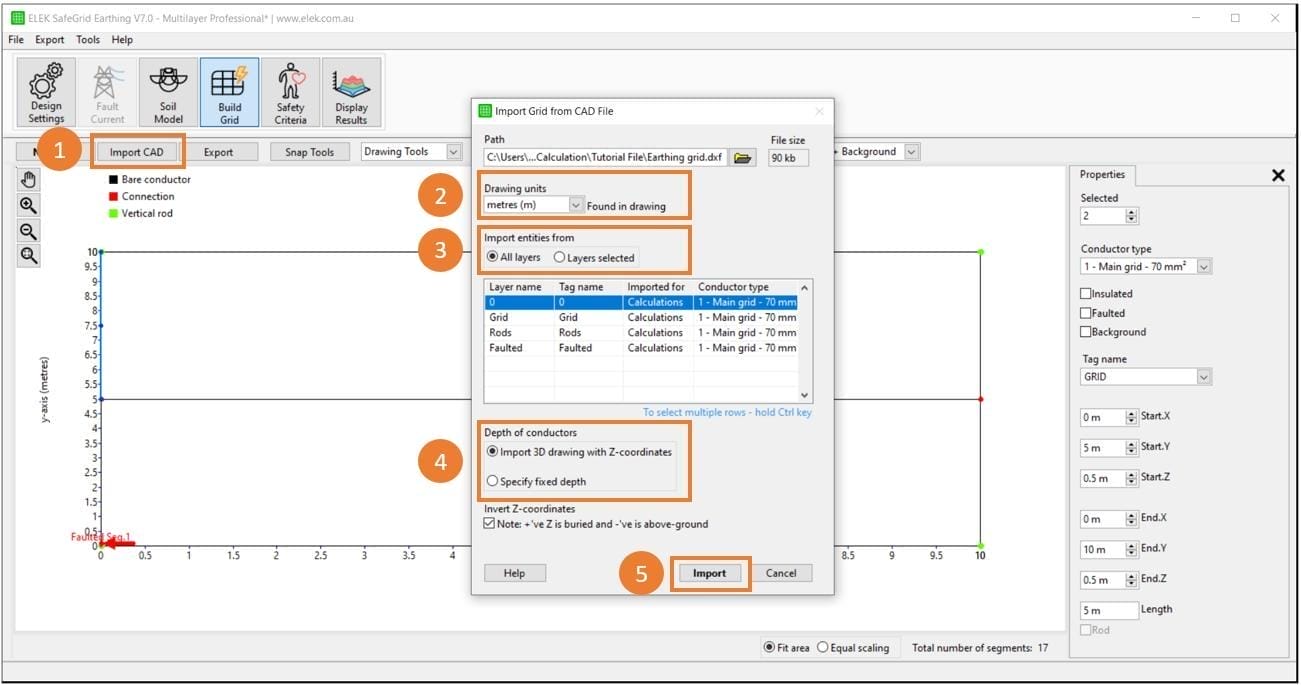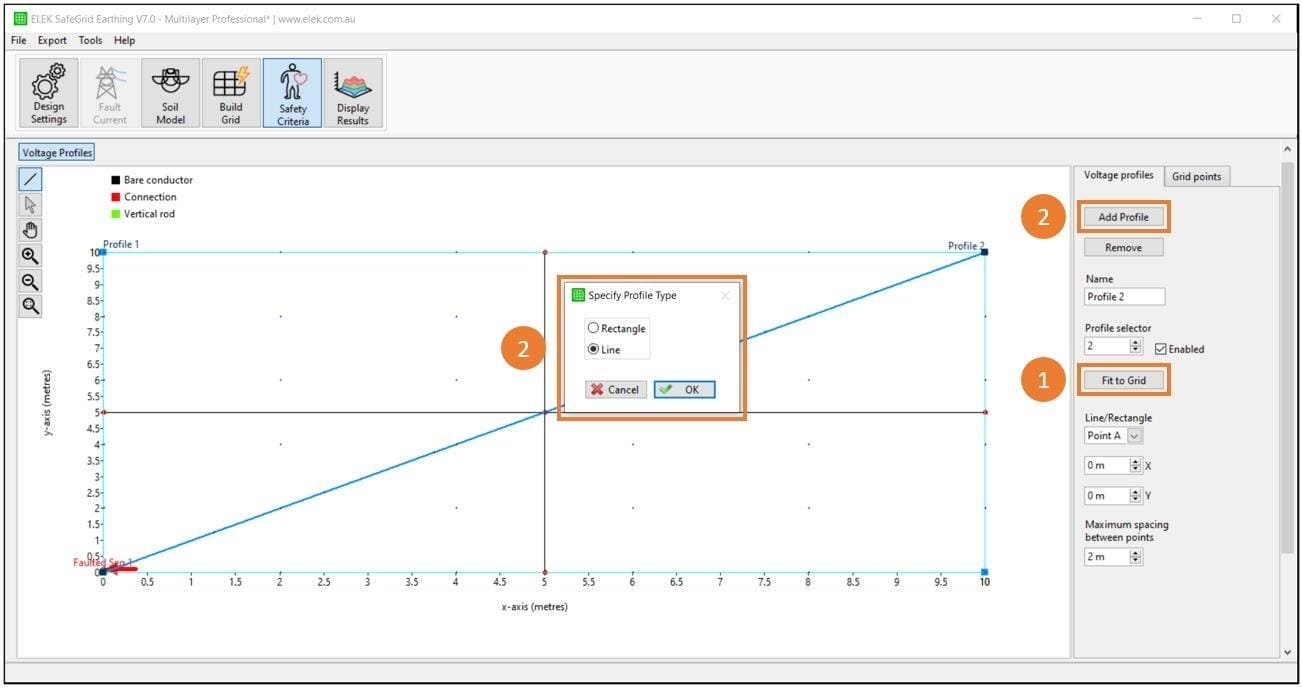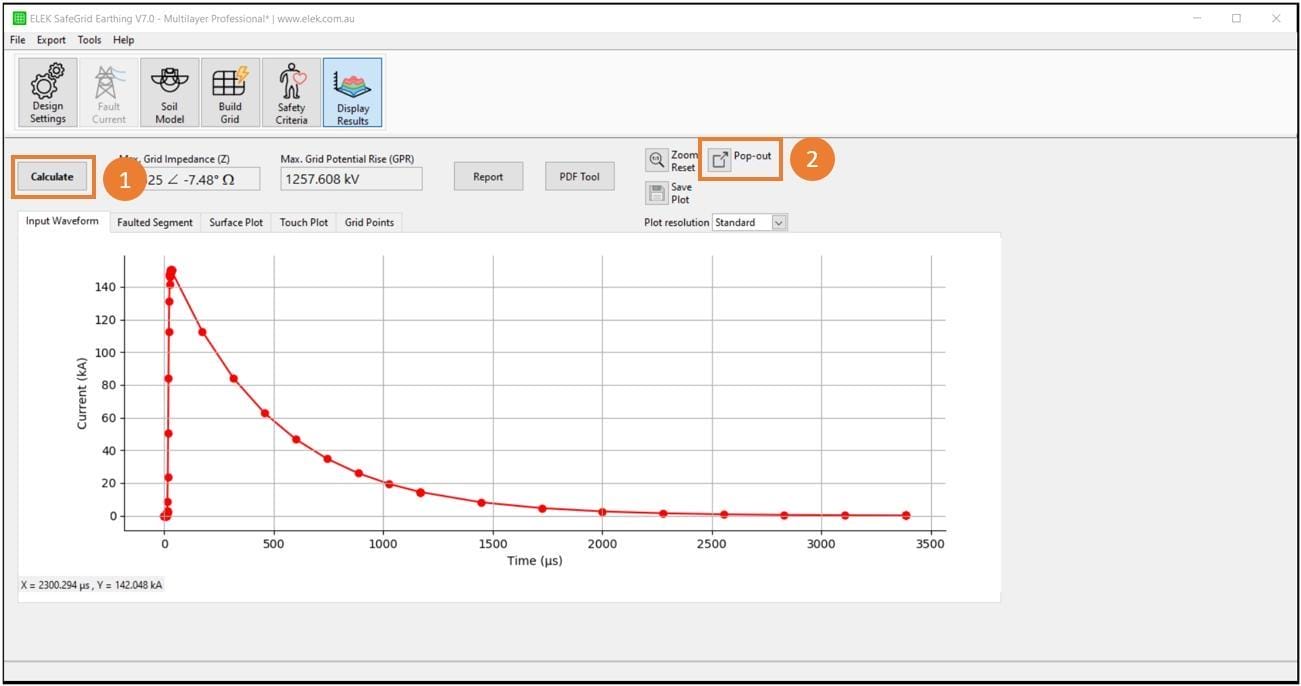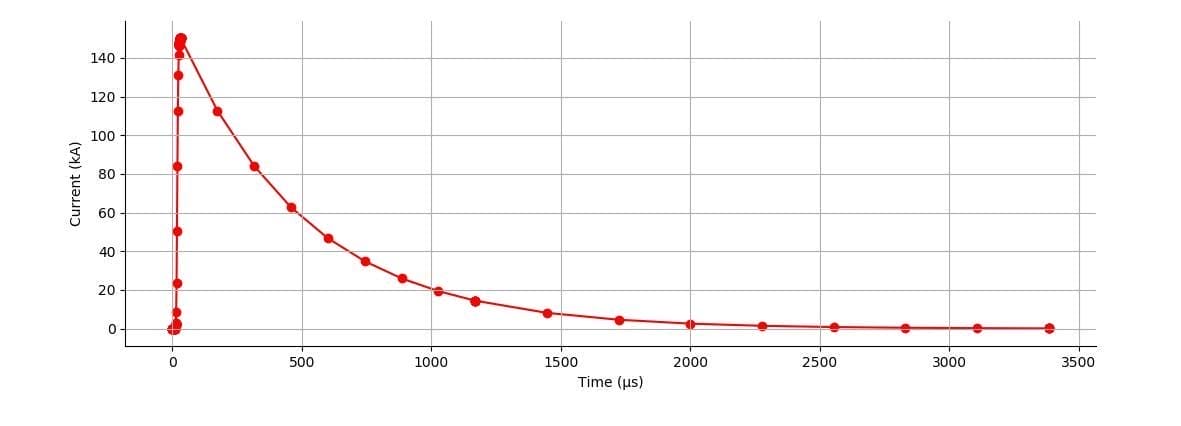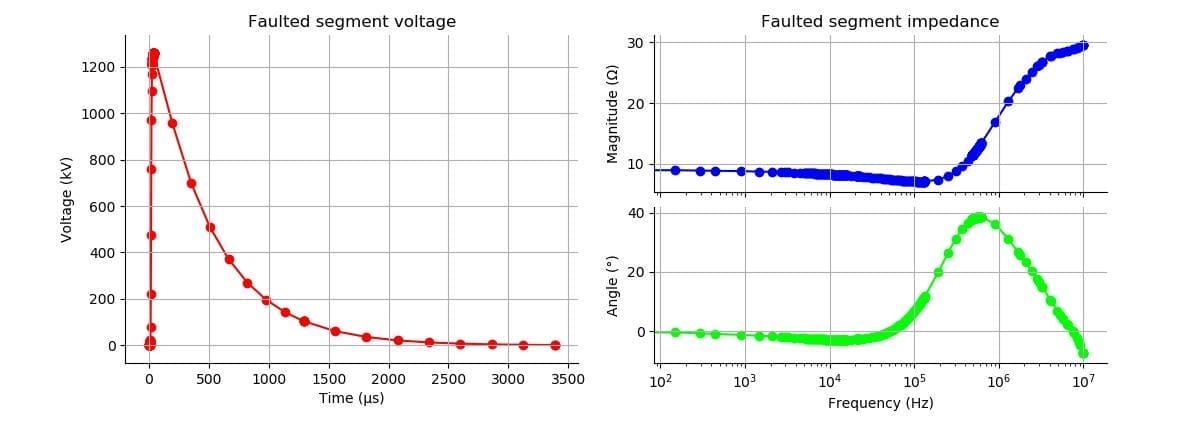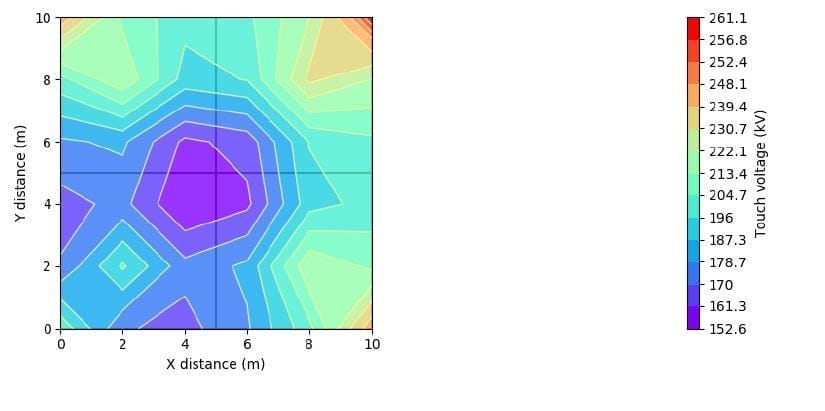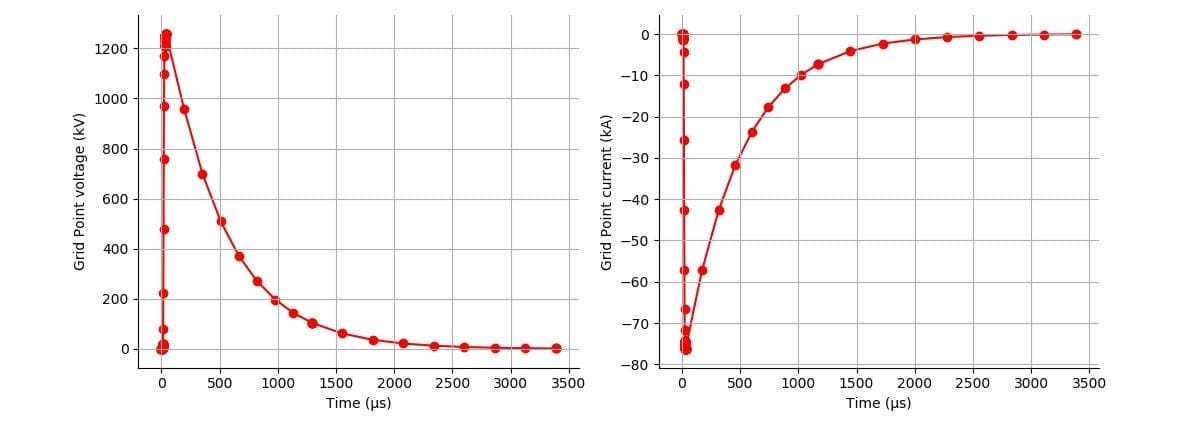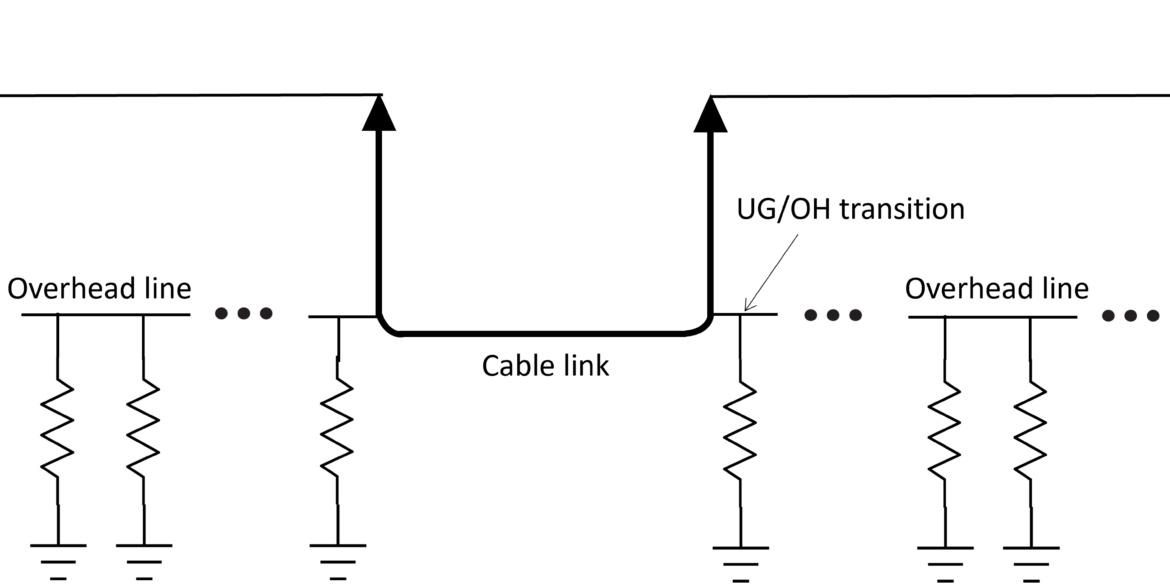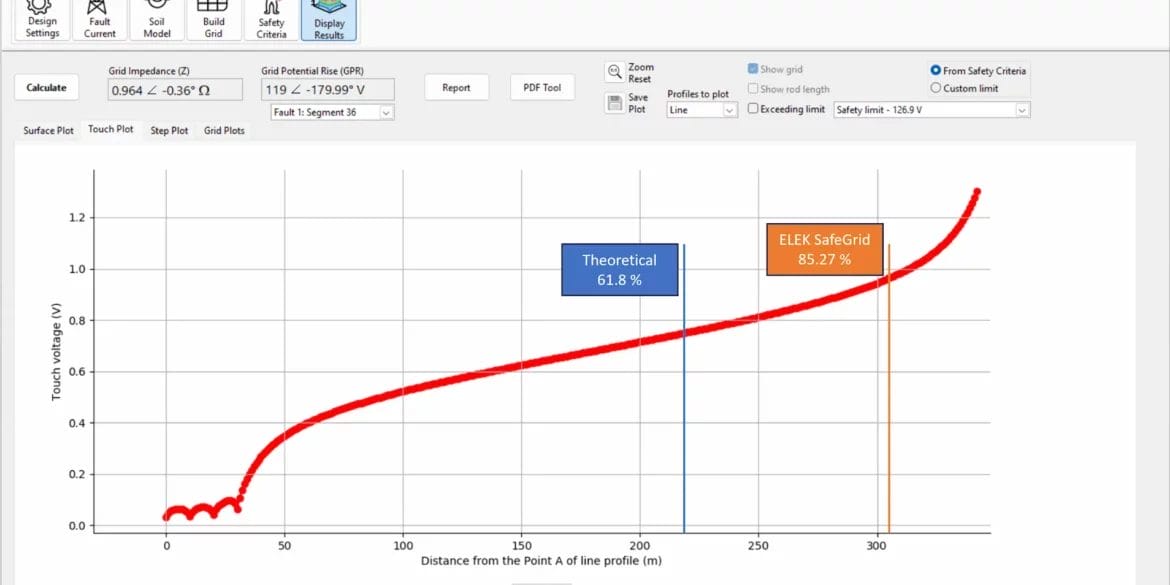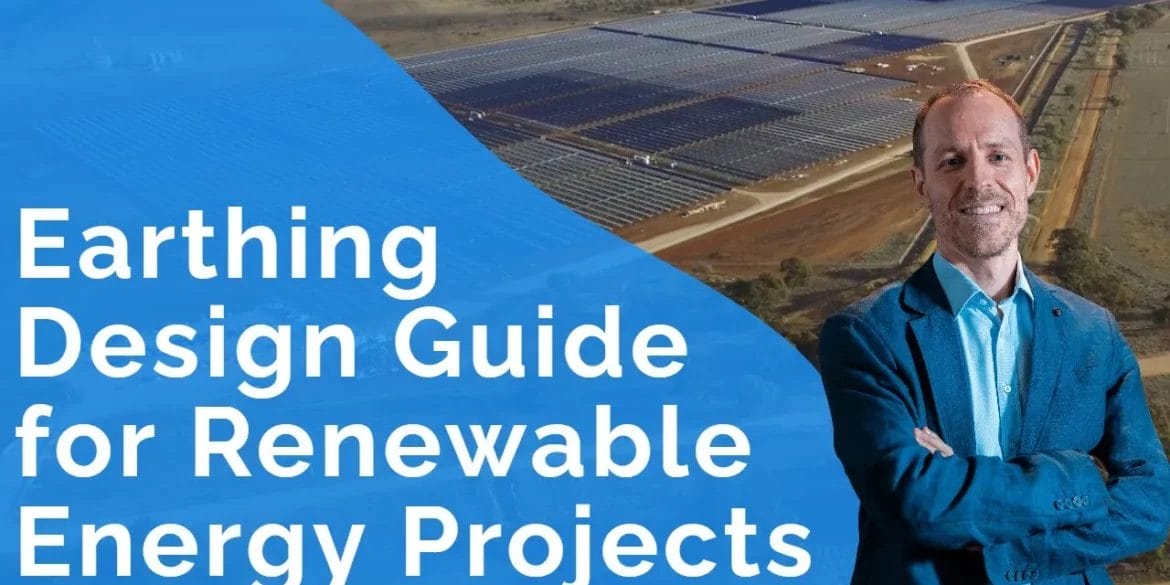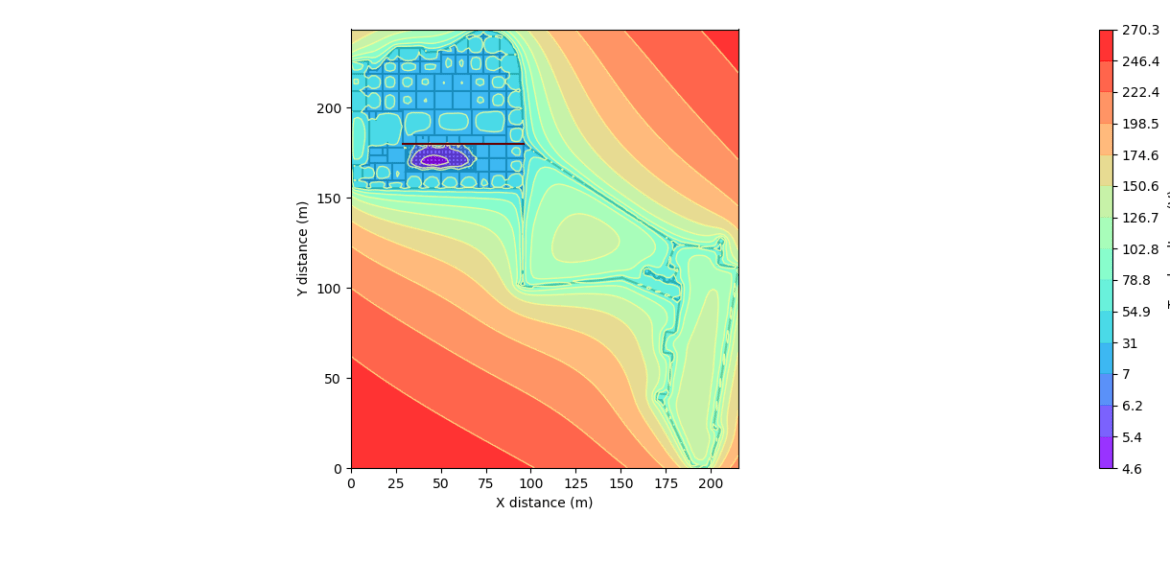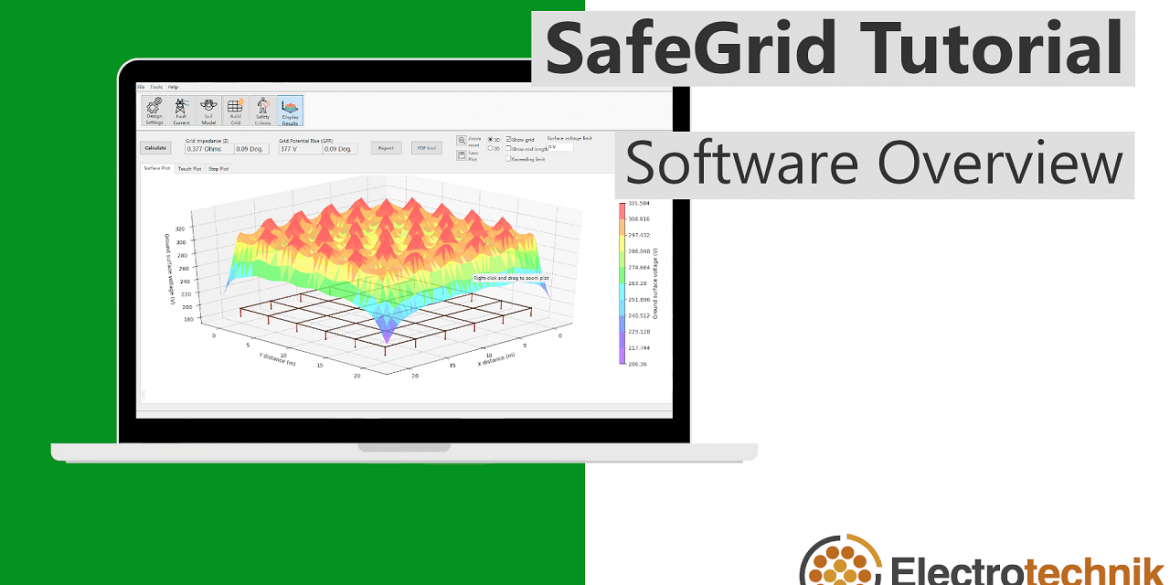Downloads:
Table of Contents
Introduction
ELEK SafeGrid Earthing Software has a transient calculations mode which allows users to analyse theearthing response to a lightning waveform defined in the time-domain.
The transient calculations in SafeGrid can be used for:
- Determining the earthing response to lightning waveforms definedin the time-domain.
- Modelling standard transient waveform types including from IEC 62305, CIGRE, Heidler, Double-exponential waveforms as well as Custom waveforms from spreadsheets.
- Analysing the response in the time-domain which is displayed in plots versus time or animated with time 3D/2D surface plots (which can be downloaded as video files).
How to perform a transient calculation is explained with the following example as follows.
1. Sample earthing system
2. Design Settings
Start the transient calculation in Design Settings.
- Under Grid energisation. Select
- Select either Current (A)or Voltage (V) as Grid energisation.
- Specify Waveform and related parameters. SafeGrid supports severalstandard input waveforms and user-defined custom waveformswhich can be uploaded from spreadsheet files.
- IEC 62305 function: The function defined in the IEC standard is same as the Heidler function. The difference is that the steepness factor is a constant in the IEC standard. The correction factor, the peak current, the frontal and tail time constants are defined with respect to the following impulse shapes and lightning protection level.
- Impulse:
- First positive impulse (10/350 μs)
- First negative impulse (1/200 μs)
- Subsequent negative impulses (0.25/100 μs)
- Lightning protection level:
- LPL I
- LPL II
- LPL III – IV
- Impulse:
- CIGRE function: The CIGRE function has been introduced in section 3.9 of CIGRE technical brochure No. 063. The inputs to this method are the peak current (kA), the frontal time (μs), the decay time (μs) and the steepness of the wave (kA/μs). There is a lower limit to the value of the decay time which is calculated from the frontal time.
- Heidler function: The inputs to this method are the peak current (kA), the frontal time (μs), the decay time (μs) and the steepness factor. The decay time must be greater than 1.135 times the frontal time.
- Double-exponential function: The inputs to this method are the peak current (kA), the frontal time (μs) and the decay time (μs).
- Custom from spreadsheet: The data in a tab delimited file can be imported into SafeGrid and used for calculations. The file formats can be any of the following:
- Only current values: The file will have only 1 column which contains the values of current. The additional input required in the user interface for this type of file will be the sampling time (μs).
- Time and current values: This file will have 2 columns, time and current. The time may or may not be uniformly sampled.
In this tutorial, we will use the following settings:
- Waveform – IEC 62305 function
- Impulse – First positive impulse (10/350 μs)
- Lightning protection level – LPL II
3. Build Grid
- In Build Grid module press Import CAD and select the ASCII DXF file to import.
- Setthe Drawing units with dropdown options or use the units that have been set in the drawing file
- Import entities from All layers or the Layers selected. Hold Ctrl key to select multiple layers.
- Import the grid in 3D by selecting Import 3D drawing units with Z-coordinates or in 2D by selecting Specify fixed depth.
- Press Import to load the grid file.
4. Safety Criteria
Voltage profile(s) specify the area(s) where the actual surface and touch voltages will be calculated.
4.1. Add voltage profiles
- Safety Criteria has a default rectangle profile. Click Fit to Grid to auto-size the voltage profile to cover the entire grid area.
- To add a line profile, press Add Profile and specify Line as the profile type and press
Set the line profile to Fit to Grid to cover the entire grid area.
5. Display Results
- Click Calculate to obtain the result plots. The calculated Grid Impedance (Z) and Max. Grid Potential Rise (GPR) will also be displayed.
- Click Pop-out to open the Input Waveform Preview which is helpful when comparing the output plots in the other tabs to the input waveform.
The following are the transient calculation results:
Input waveform plot shows the lightning waveform defined in Design Settings. In this example, the IEC 62305 function is plotted.
Faulted segment plot includes the faulted segment voltage and impedance. The voltage (kV) versus time is plotted which has the same shape as input waveforms. The impedance magnitude (Ω) and phase angle (°) are plotted against the frequency (Hz).
The animated plots show the surface voltages on the grid and along the line profile during the response. With reference to the pop-out input waveform, you canjump to the moment in time of maximum surface voltage. The response can be downloaded as a video file.
The animated plots show the touch voltages on the grid and along the line profile during the response.
The grid point plot shows the voltage and current at Grid Point 1 (0 m, 0 m) close to the faulted segment. Negative current signifies a negative direction in current flow from the end to the start of the segment.
The grid point plot above shows the voltage and current at Grid Point 2 (10 m, 0 m) away to the faulted segment.
The voltage and current at Grid Point 3 and 4 are similar as Grid Point 2.