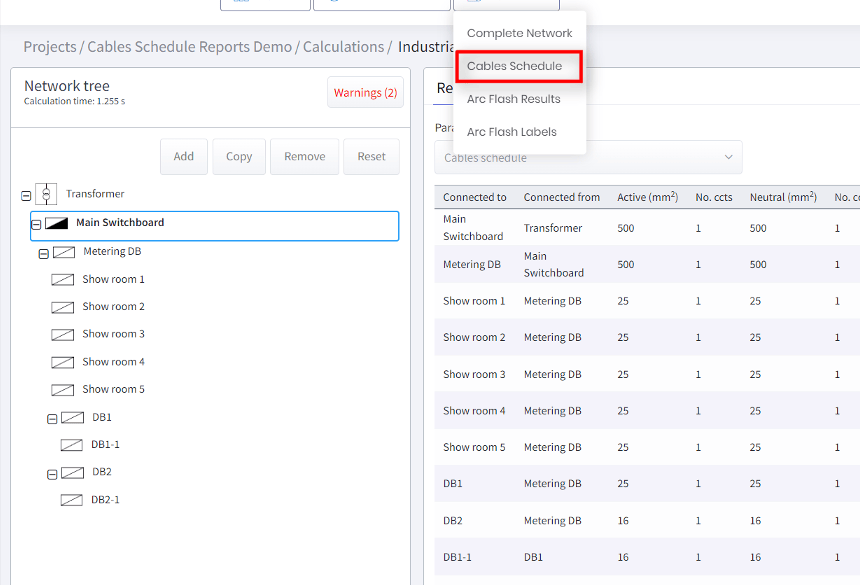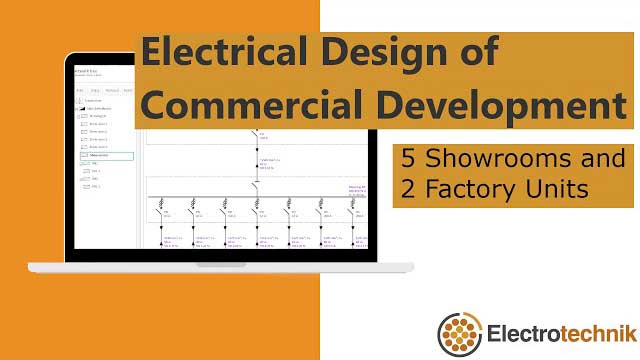Click through the steps in the window below. Turn on your speakers to hear the voiceover.
ELEK Cable Pro Web Software can be used for cable sizing and low-voltage electrical network design calculations.
Step 1: Download the File
Download the provided file to your local device. This file is required to install the add-in in Excel.
Step 2: Open Excel 365 Cloud App
Click on the link provided below to open Microsoft Excel 365 (Cloud version).
Excel | M365 CopilotSign in to your Microsoft account if prompted.
Create a new blank workbook.
Step 3: Upload the File to the Excel Add-in
In Excel, go to the Add-ins section and click on Advanced.
In the Office Add-ins pop-up, select Upload My Add-in.
Locate and upload the manifest file you downloaded in step 1 earlier.
Once uploaded, the Cable Pro Web Add-in will appear in the Ribbon tabs (horizontal tabs at the top) in Excel.
Step 4: Log In to Your Cable Pro Web Account
In the ELEK Add-in Ribbon, click on Log In.
Enter your Cable Pro Web credentials and click Log In. You can log in using your email address or your Google account.
After successful login, you’ll be able to access all Cable Pro Web functionalities directly in Excel.
Step 5: Set Up Your Calculation Template
- Open the Calculators pane within the ELEK add-in.
-
Click Set Up Template to initialise your Cable Pro Web cable sizing template.
-
Once set up, you can begin entering your cable parameters and clicking on calculate, which will run calculations seamlessly within Excel.