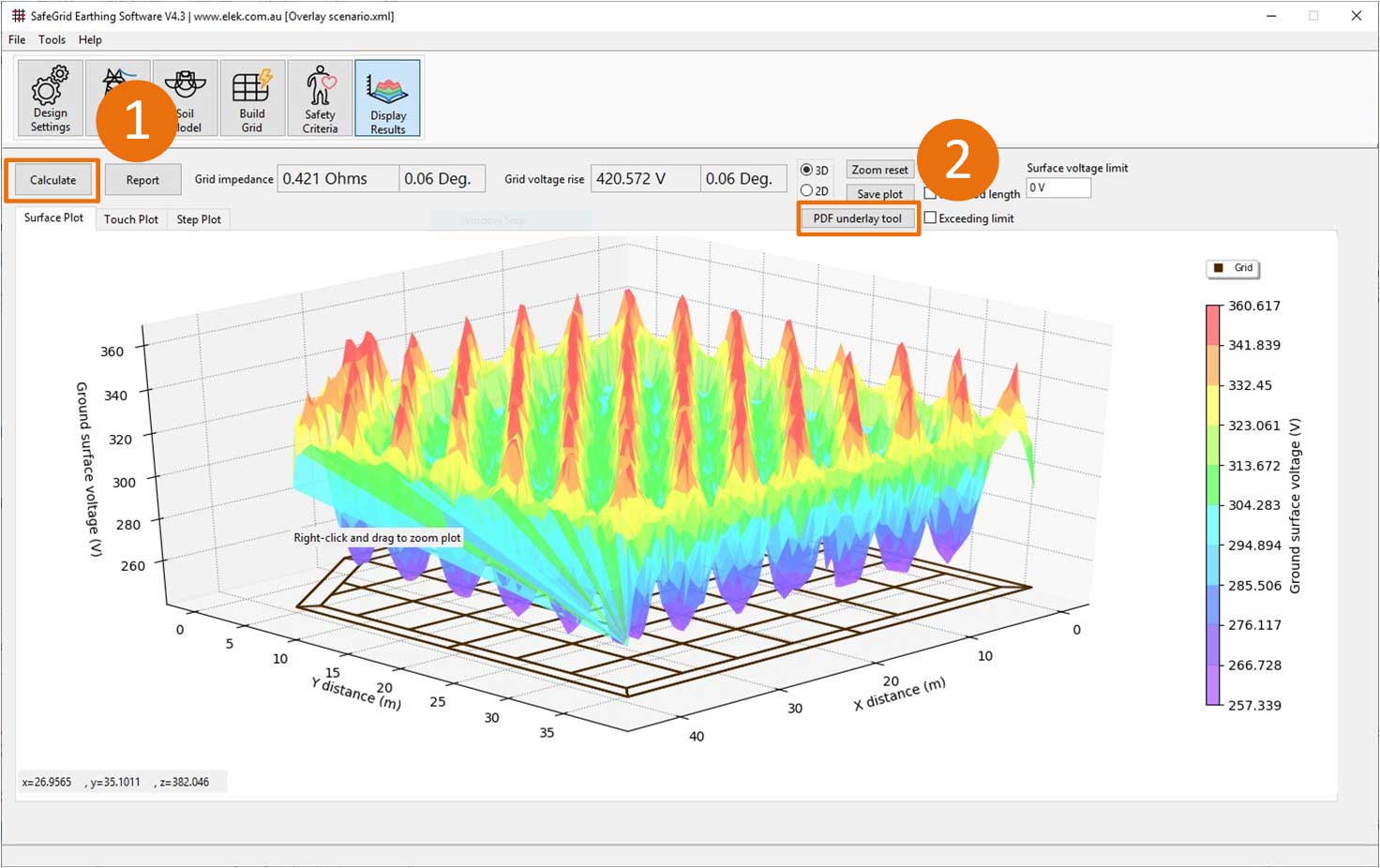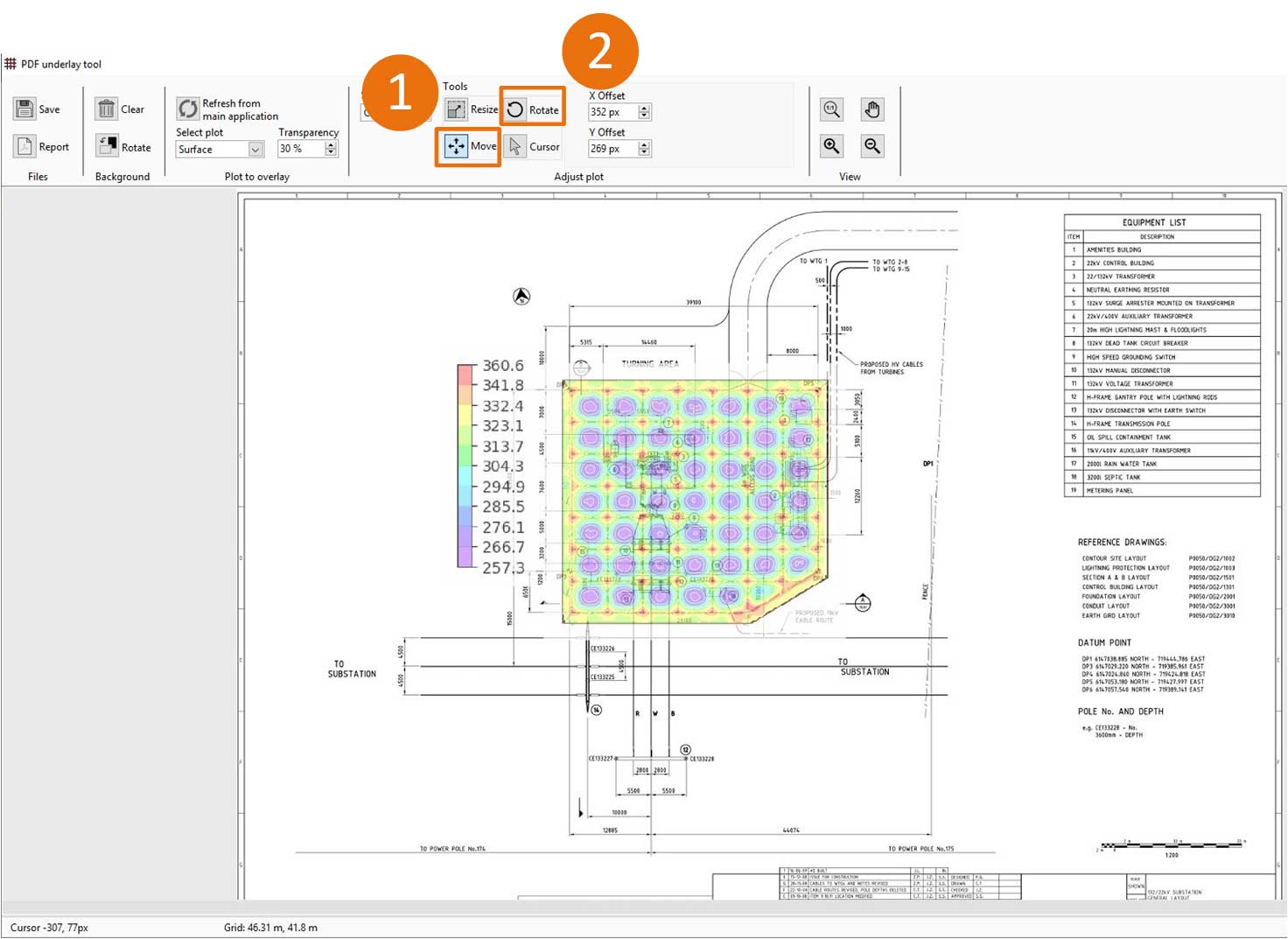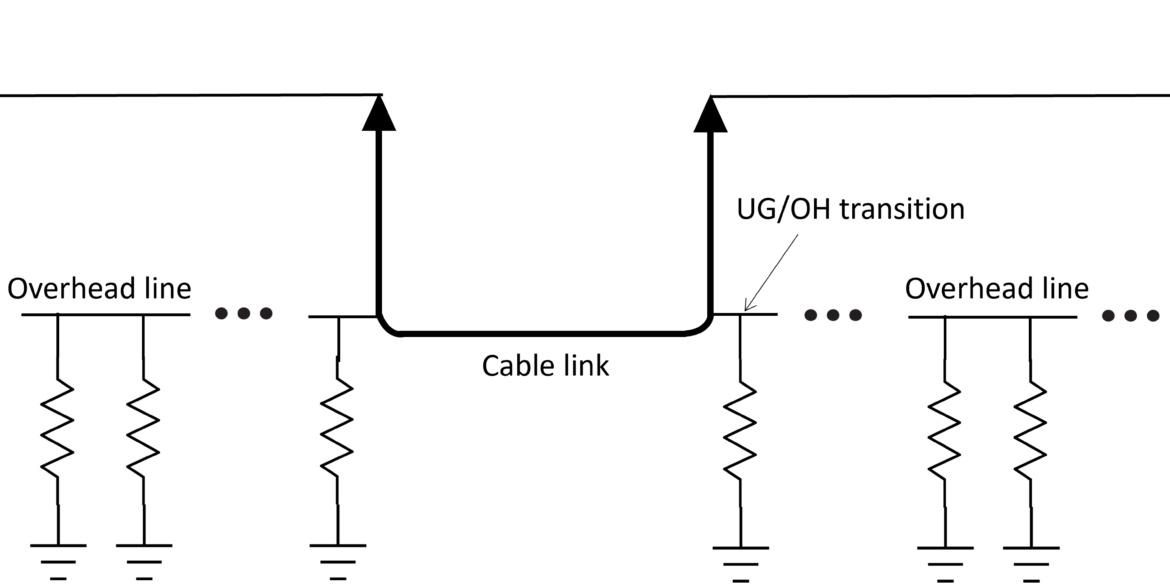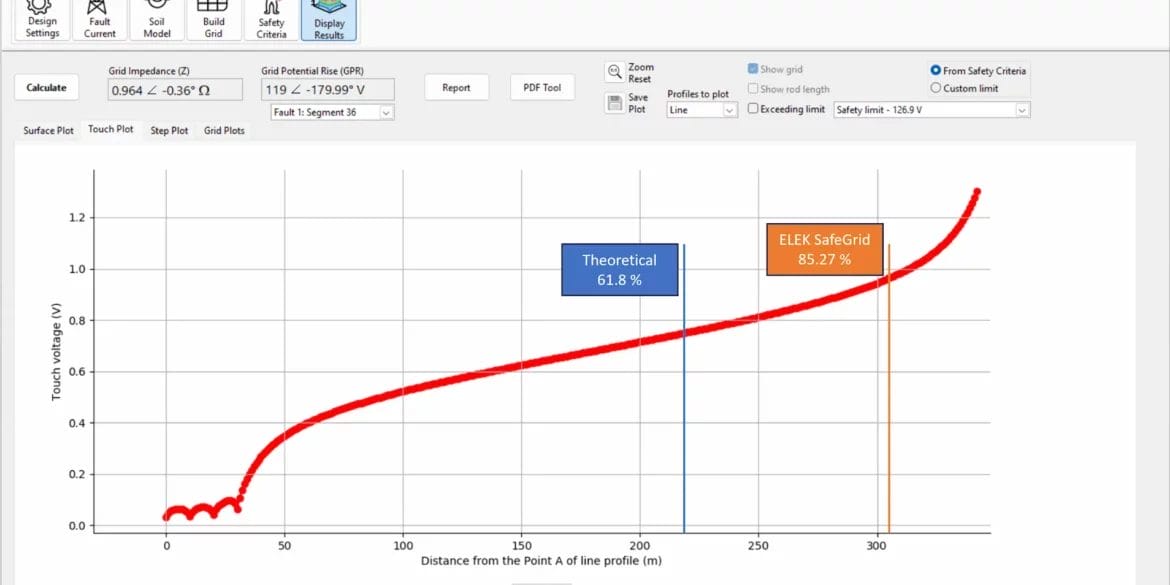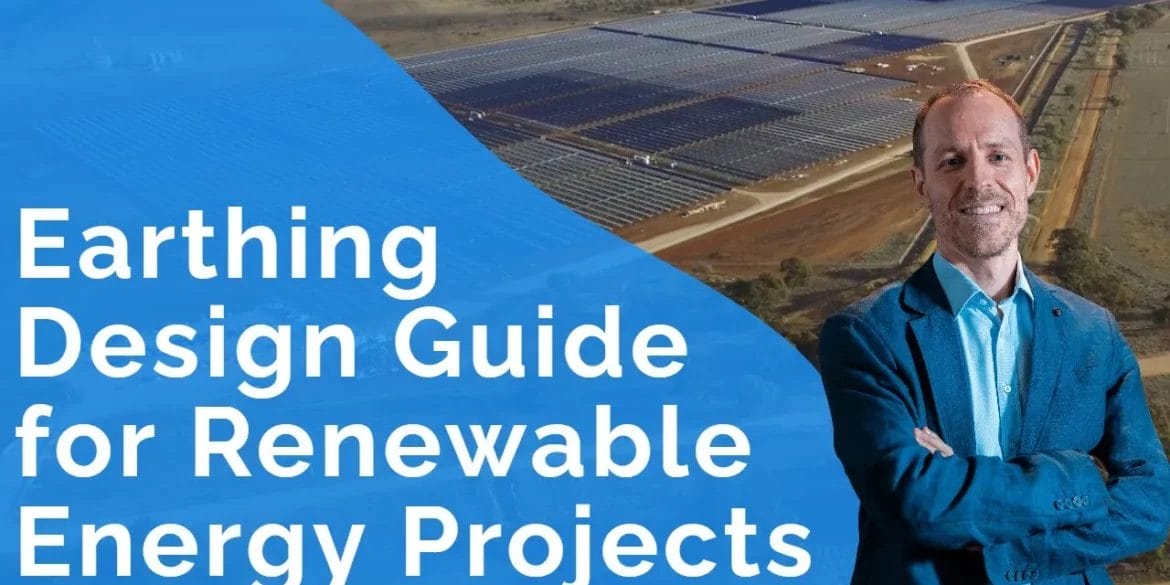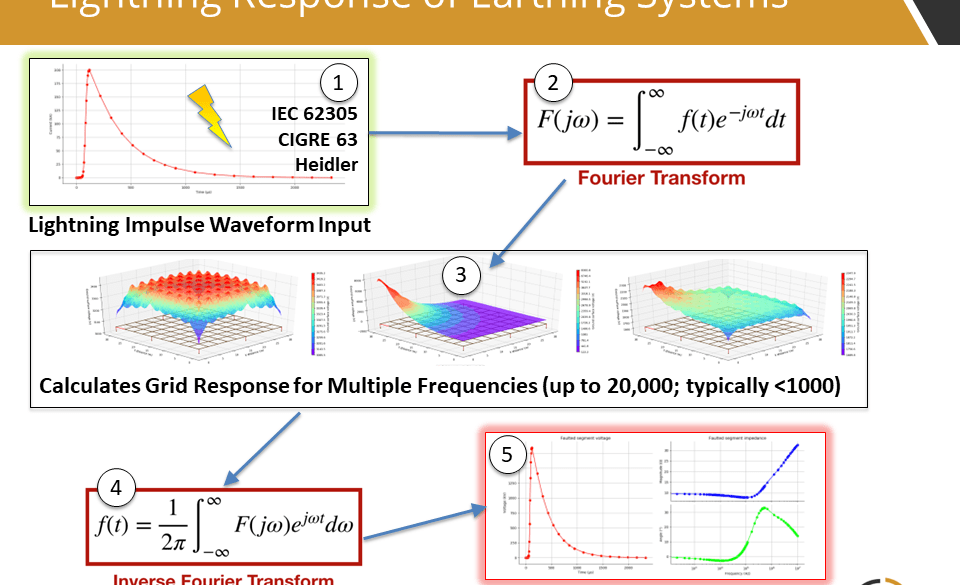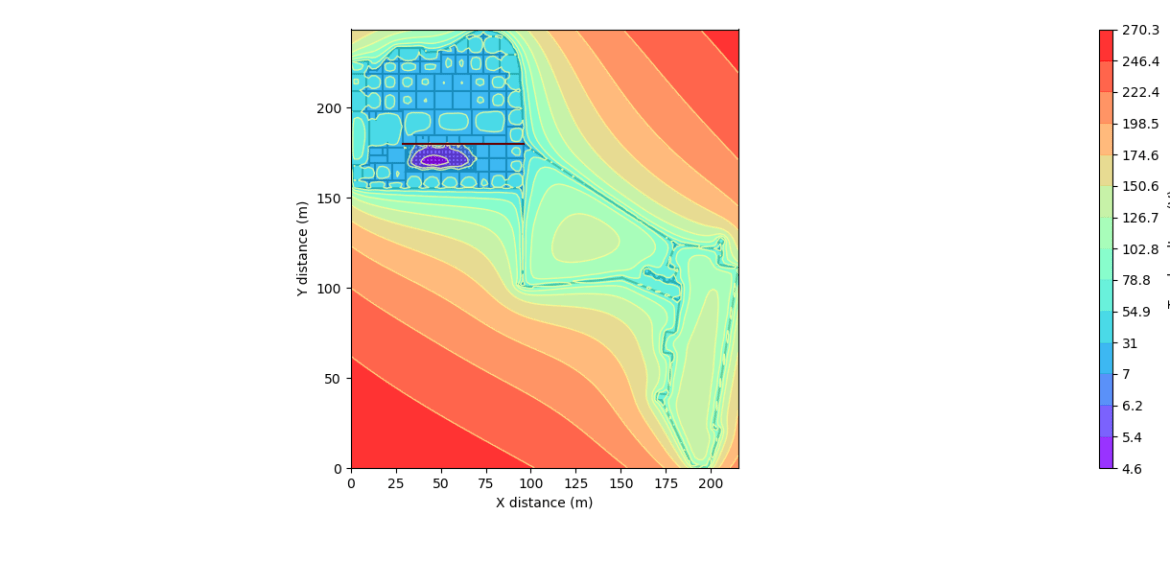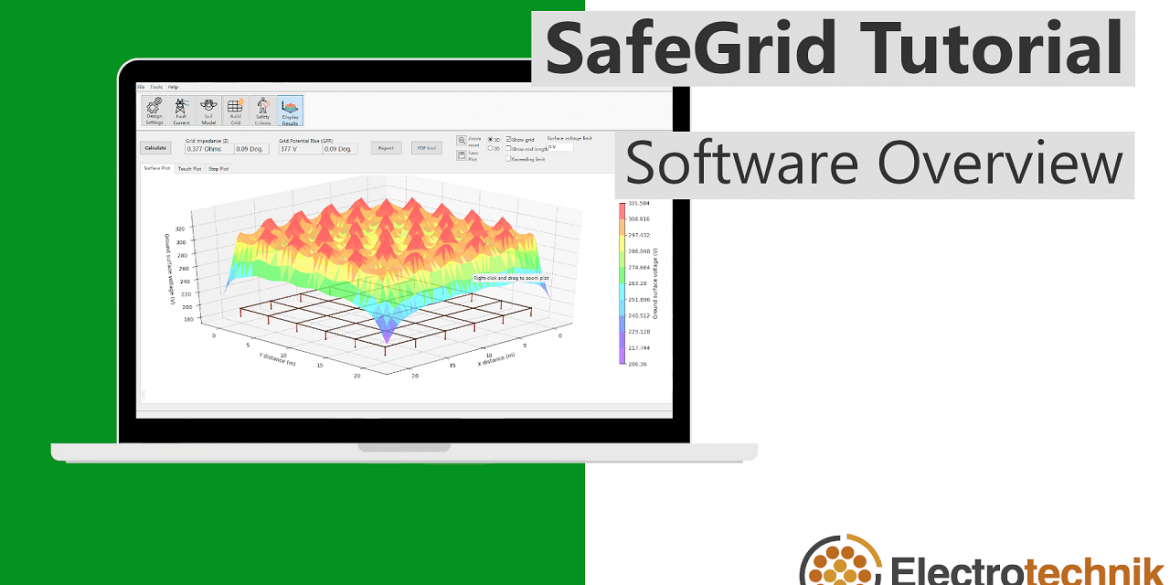The PDF underlay tool is an addon to the Display Results module of SafeGrid. This tool allows you to overlay the surface, touch or step voltage plots on your site drawings.
The process is simple. Import your PDF or image file as a background. Resize the plots to match the scale of the background then move the plots to align with the objects on your drawing.
The following steps will show you how.
1. Calculate the voltage plots

Click Calculate in Display Results to calculate the surface, step, touch voltage plots.

Click PDF underlay tool to open the tool.
2. Load a PDF drawing file
Import a background drawing or image by dragging and dropping the file into the tool or selecting it from disk. For multipage PDF documents you can select the correct page.
You can rotate the background drawing using the Rotate button.
3. Scale the plot
The plot needs to be scaled to match the dimensions of the background drawing.

Select the Plot from the Selection

Click the Resize tool button.

Click the Measure scale on background button and use the mouse to draw a line on the background drawing then specify its corresponding length same as it is set in the original drawing to automatically scale the plot.
4. Move the plot into position

Move the plot to its position by pressing the Move button and using the mouse.

Use the Rotate tool button and the mouse to rotate the plot into position as required.
Use the mouse scroll wheel to zoom and the other View controls for easy viewing.
Change the plot using the Select plot under Plot to overlay on the control bar.
5. Move and scale the colour bar

Select the Colour Bar from the Selection dropdown.

Move the Colour Bar into position by pressing the Move button and using the mouse.

Click the Resize tool button and scale the Colour Bar by adjusting the Height or Width values.
6. Create a report
Click Report to create a new PDF of the combined background and the plot.
Alternatively, click Save to store as an image file.