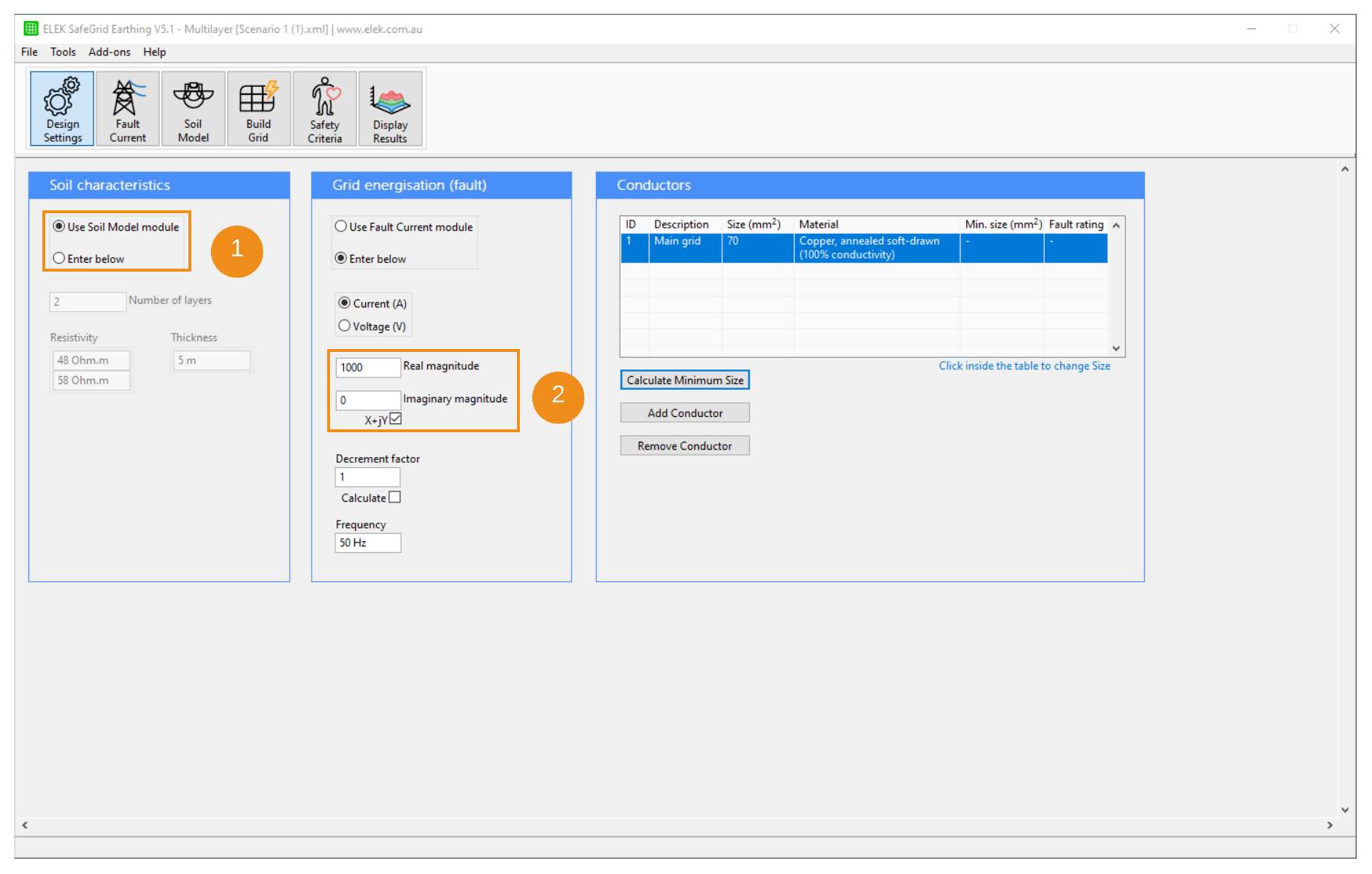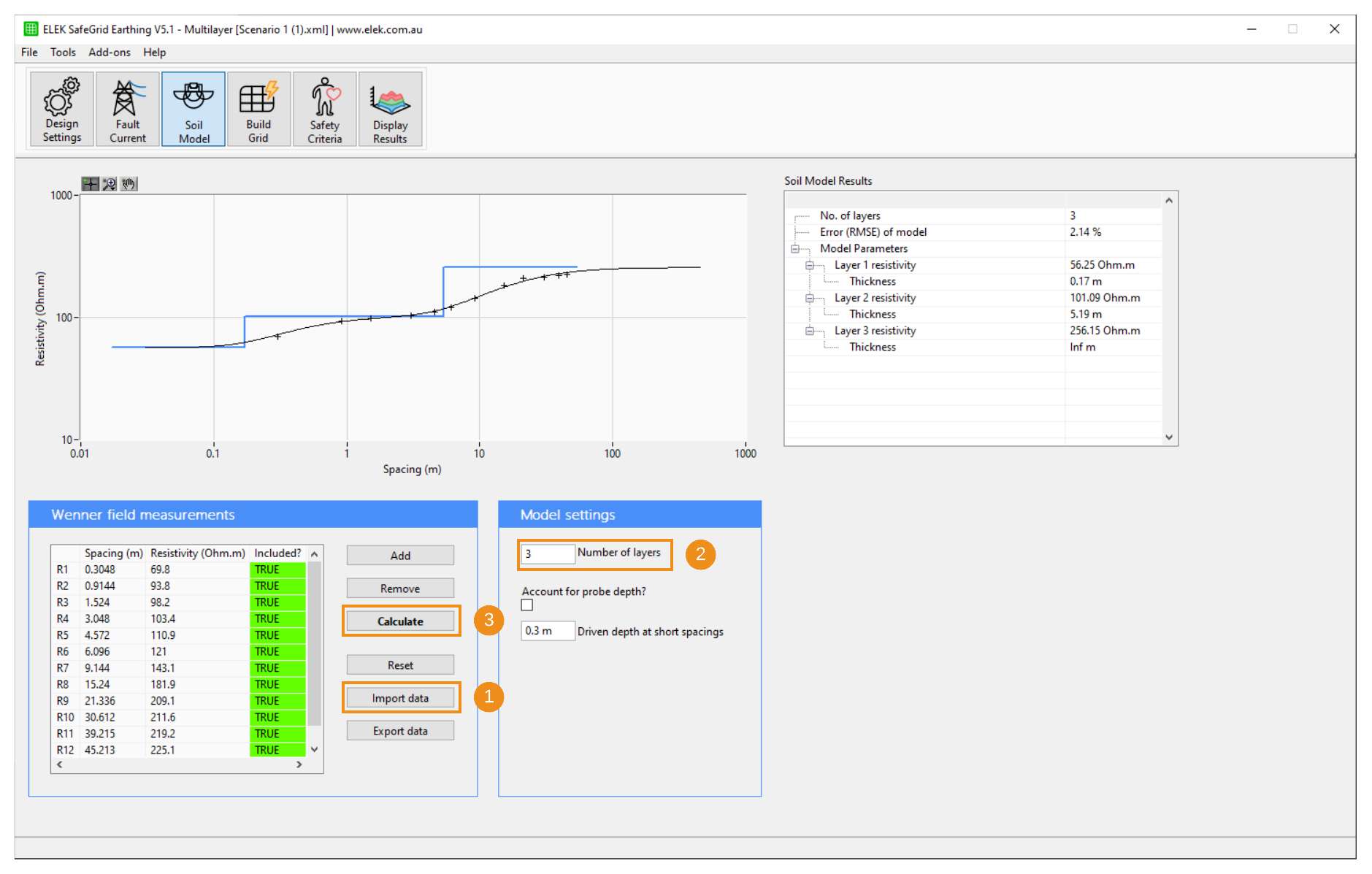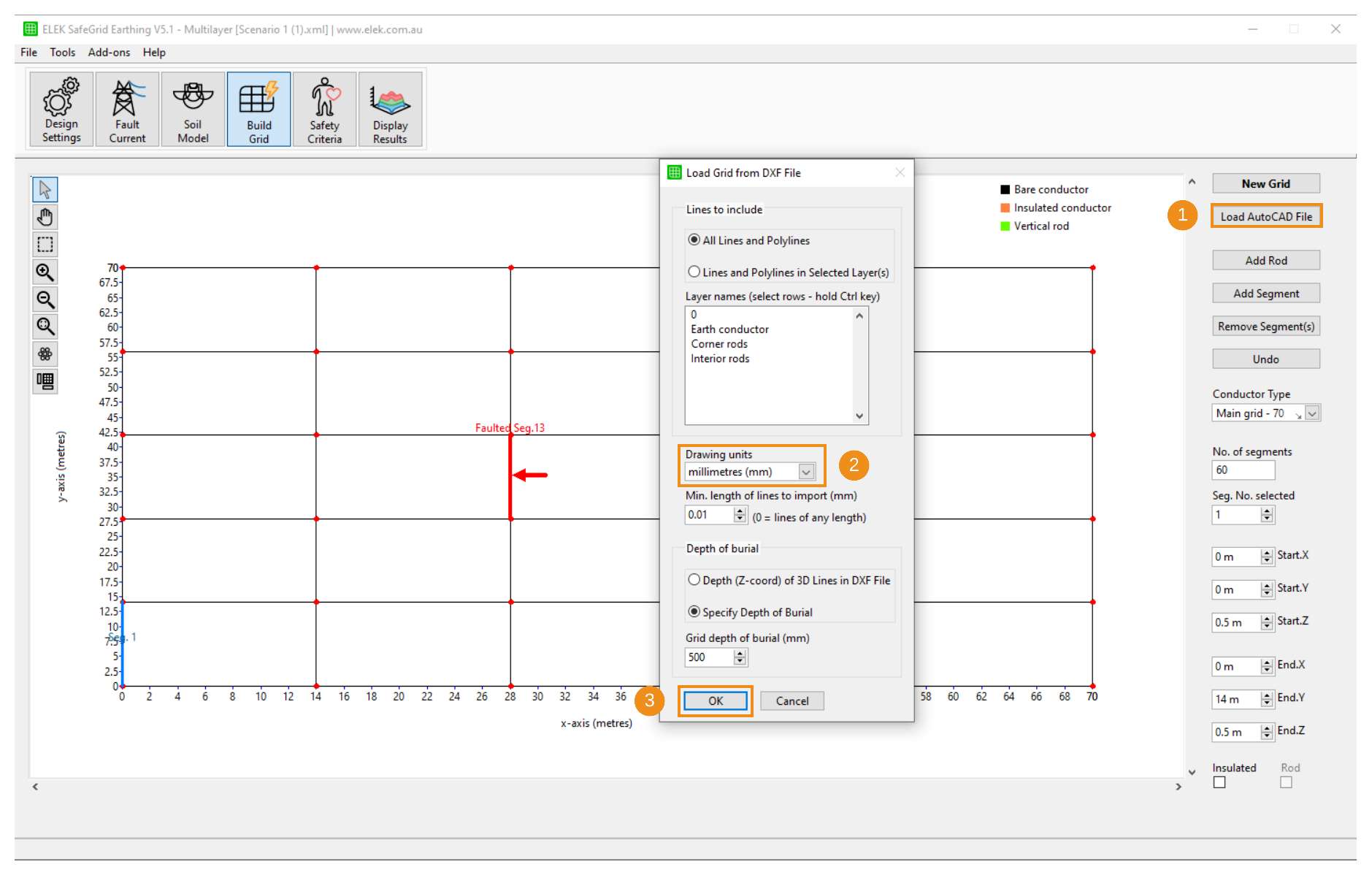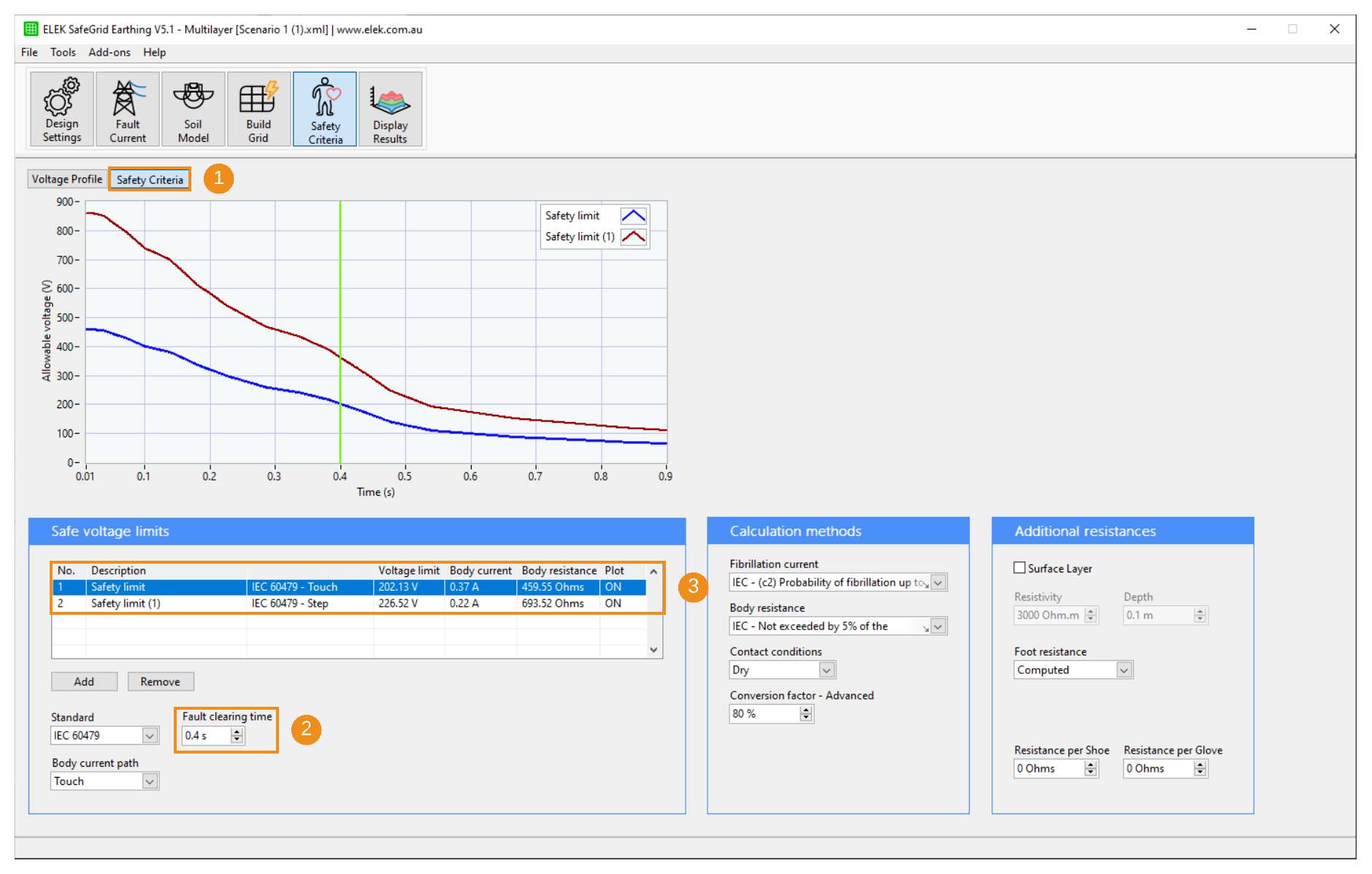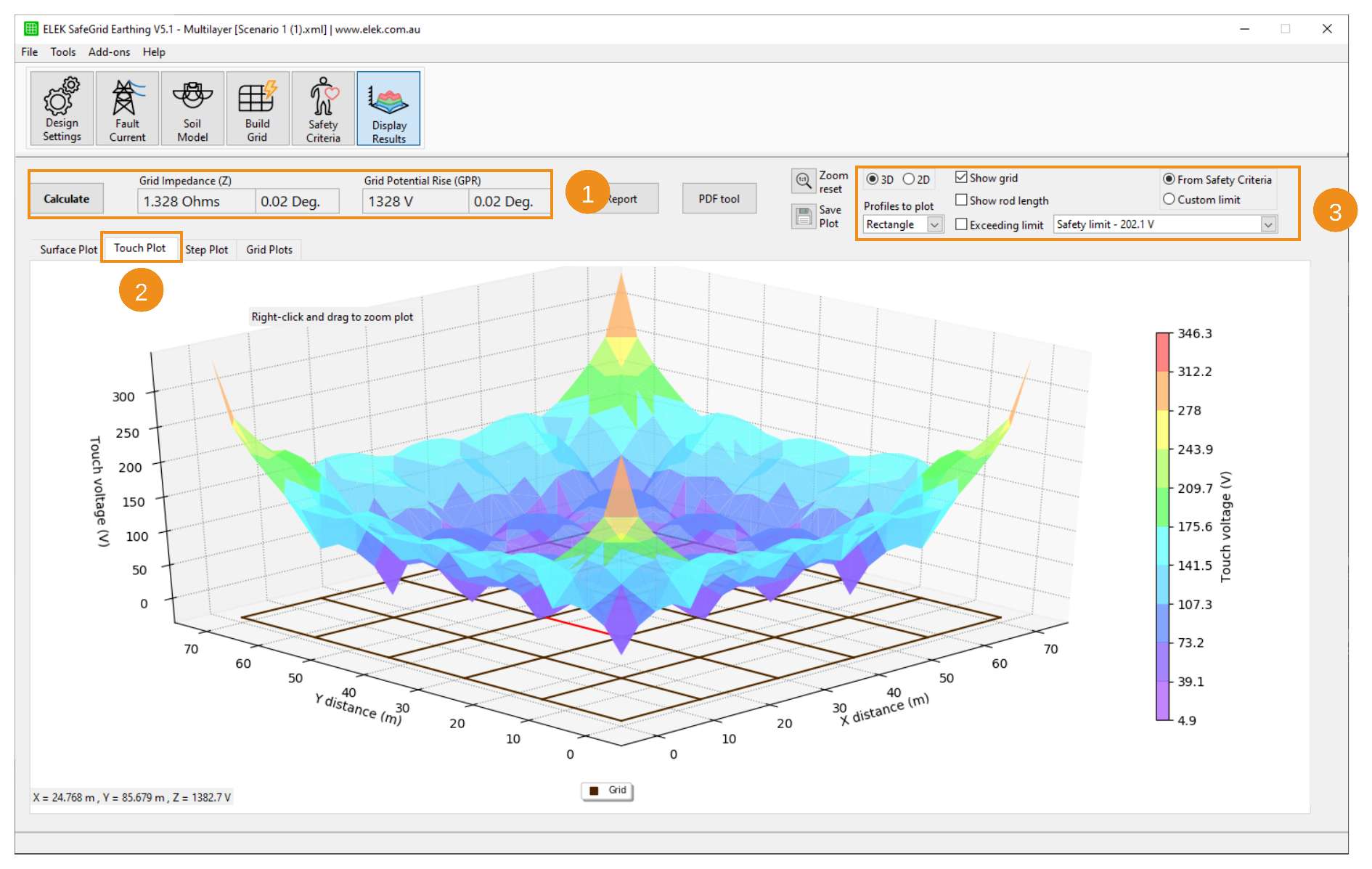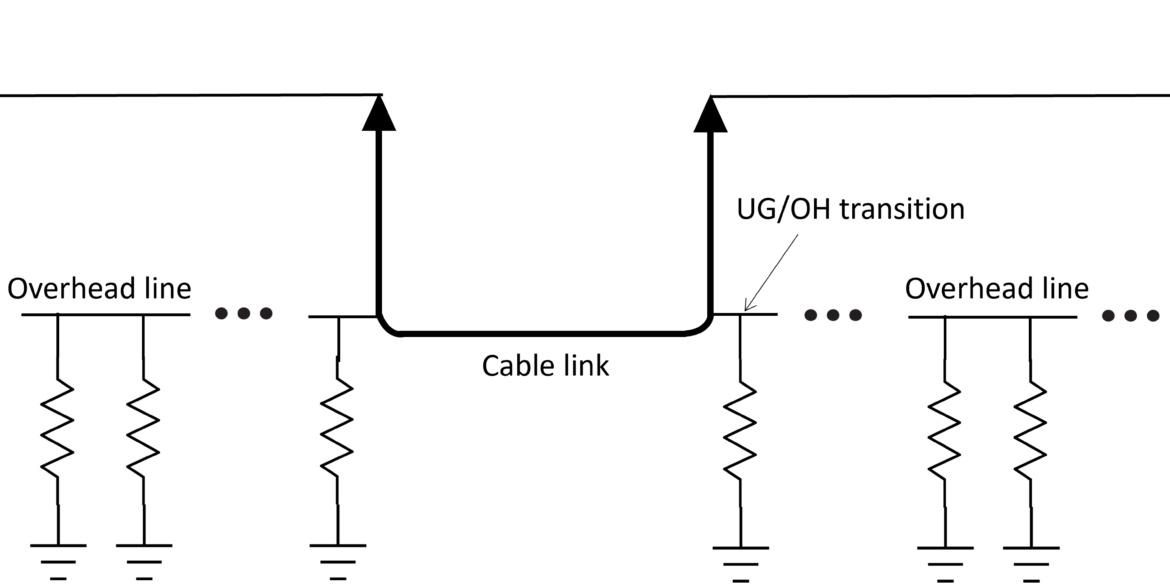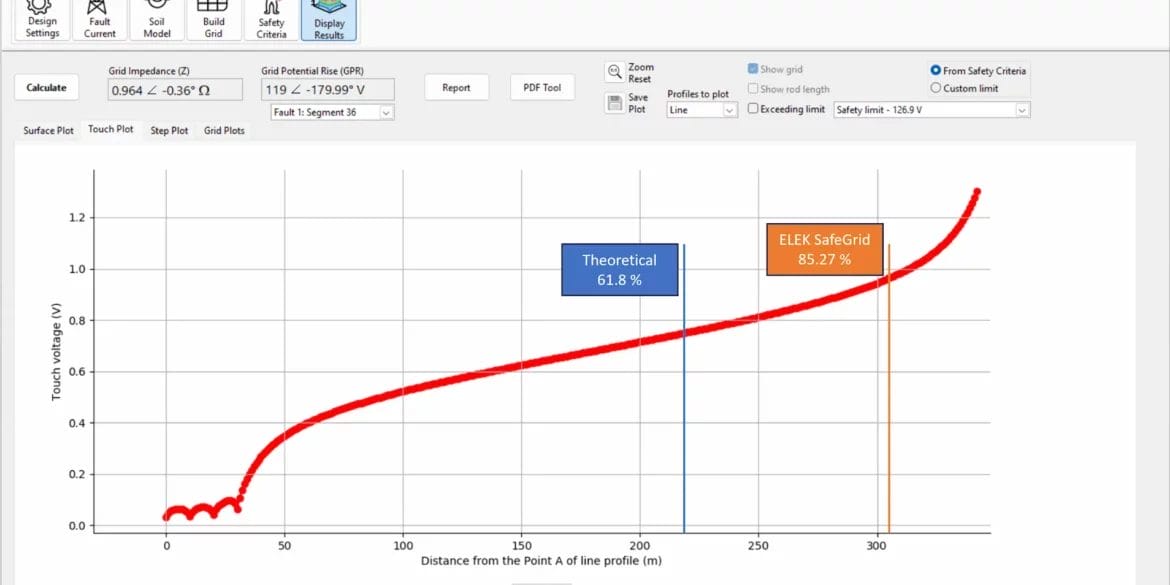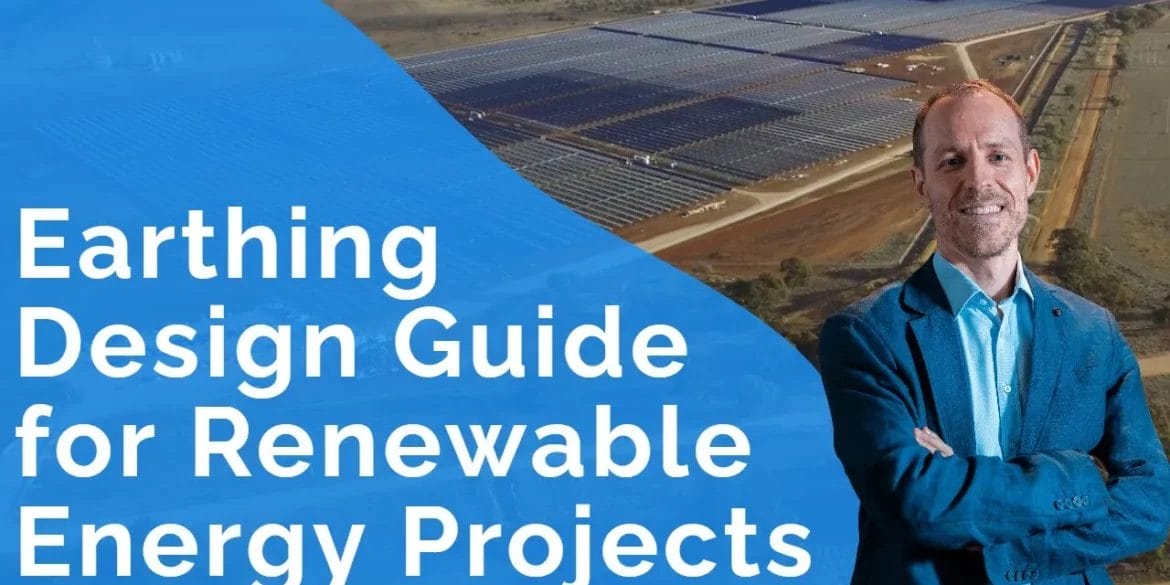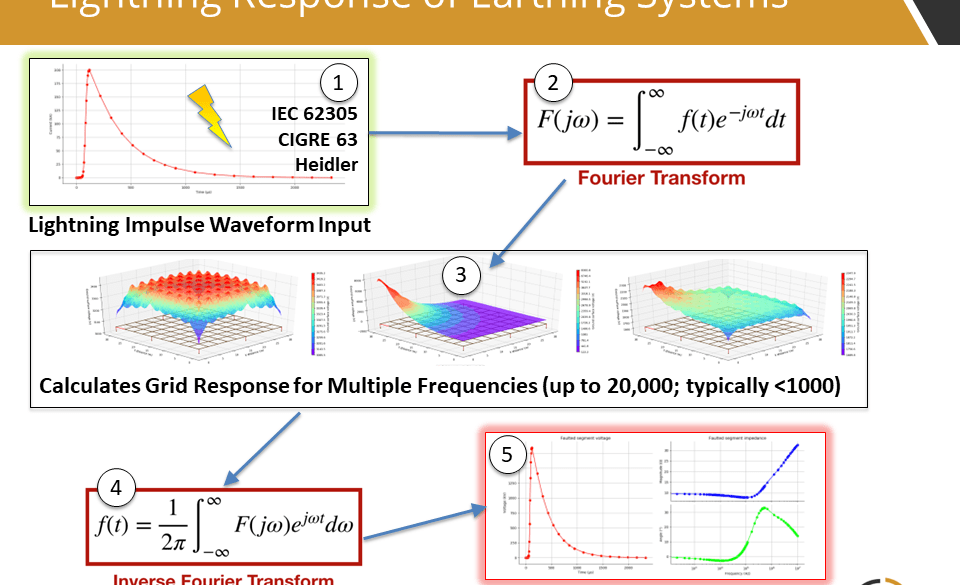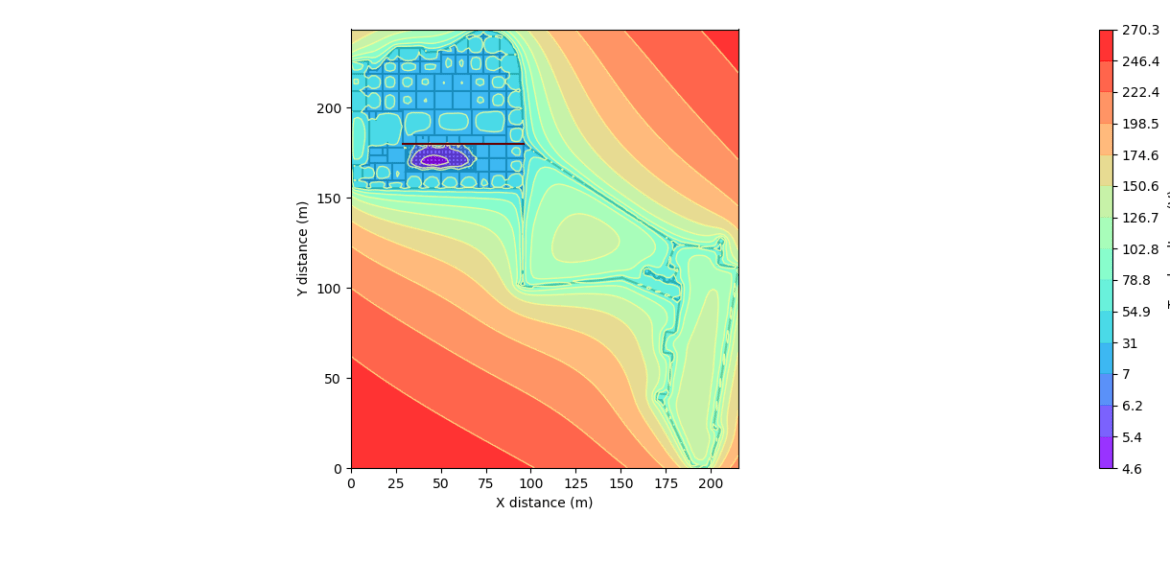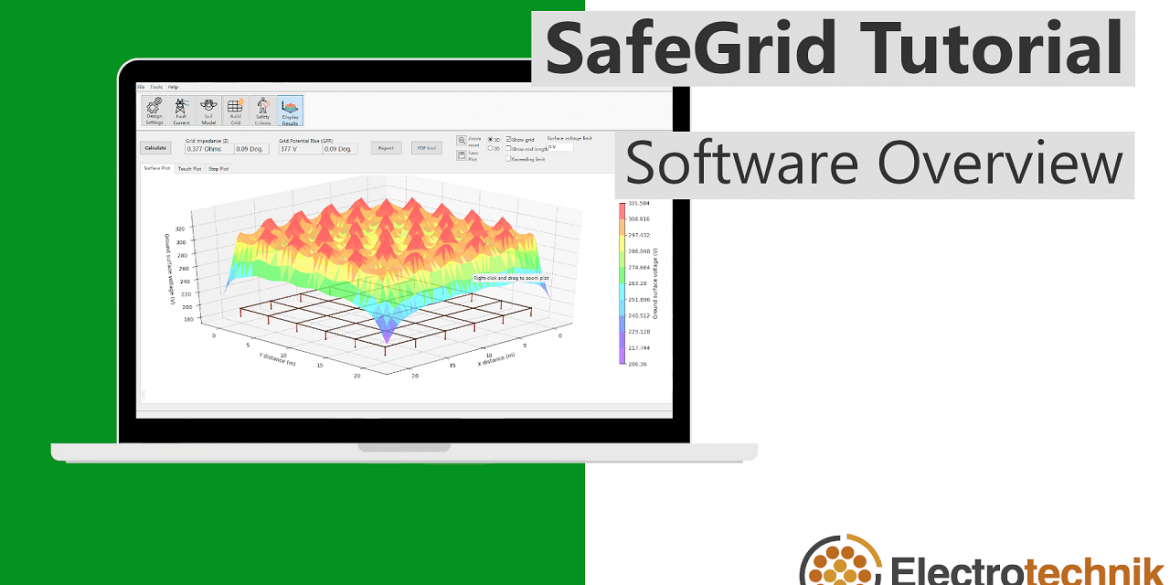Table of Contents
Introduction
Earthing design plays a vital role in providing safety of personnel and equipment in power system. A safe earthing design has the following two objectives [1]:
- To provide means to carry electric currents into the earth under normal and fault conditions without exceeding any operating and equipment limits or adversely affecting continuity of service.
- To reduce the risk of a person in the vicinity of grounded facilities being exposed to the danger of critical electric shock.
SafeGrid Earthing Software is powerful and easy to use software for performing earthing and grounding system designs.
Design Settings
Start the earthing design analysis by defining Design Settings.

Select Use Soil Model module to use the soil model derived from Wenner field measurements.
It will be calculated in the Soil Model module.

Input fault current magnitude of 1000 A, which is the phase to earth fault current from the feeding utility.
Leave other settings as default.
Soil Model
Enter your Wenner field soil resistivity measurements and calculate the multilayer equivalent soil model

Click Import data to import Wenner field measurements. Sample Excel (.csv) file can be downloaded from the top of this web page.


Click Calculate to obtain the results of soil model.
Build Grid
The Build Grid module allows the construction of arbitrary ground electrode configurations both of a simple or complex nature. Grids can either be built using the inbuilt editing tools or by loading custom grids from CAD files.

Click Load AutoCAD File to import grid drawing file. Then select a DXF AutoCAD file you want to import. Sample CAD (.dxf) file can be downloaded from the top of this web page.

Set Drawing units with drop-down options or use the units that have been set in the drawing file.

Click OK to load the grid file.
Safety Criteria
Set voltage profile(s) to specify the area(s) where the actual surface, touch and step voltages will be calculated. Usually within the grid area and extending to 1 m away from the edge of the grid is considered as the possible locations for a person to be in contact with the grid.
Calculate the tolerable voltage limits in accordance with IEEE Std. 80 or IEC 60479 using the Safety Criteria tab. The following are the basic steps for the voltage limits calculation.

Select Safety Criteria tab.

Set Fault clearing time to 0.4 s. Leave other settings as default.

The tolerable touch and step voltages are shown in the table.
Display Results
This module performs the complex calculations of grid electrical performance and displays the voltage plots for analysis.

Click Calculate to obtain the potential plots. Calculated Grid Impedance and Grid Potential Rise (GPR) will also be displayed.

Click Touch Plot to display touch potentials plot.

Set plot to 2D and display the area in which the touch voltages exceed the limits by checking Exceeding limit.
The unsafe area in terms of touch voltages is shown in Figure 6(b). Touch voltages at four corners exceed the voltage limits which are calculated in Safety Criteria module.
References
[1] IEEE Std 80-2013, IEEE Guide for Safety in AC Substation Grounding.