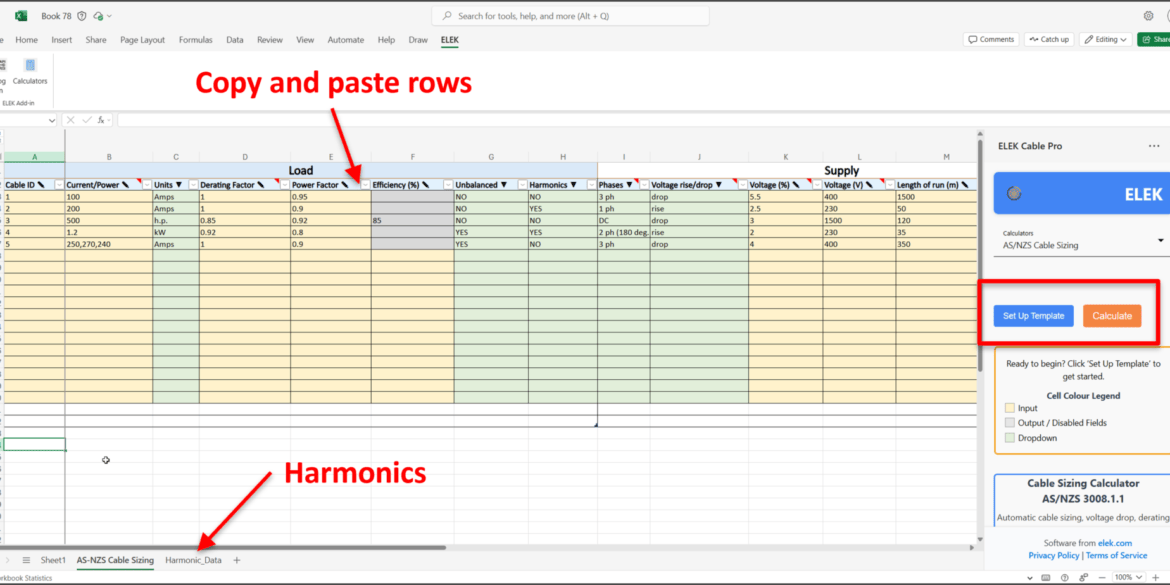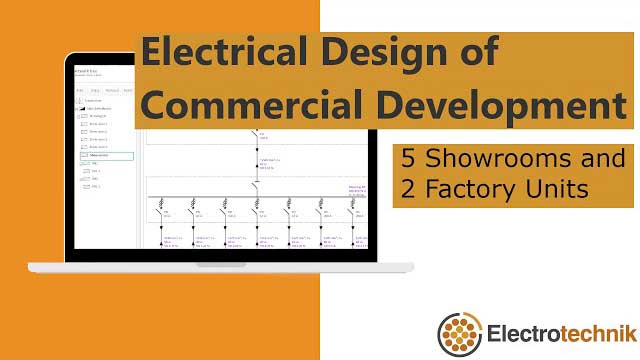Click through the steps in the window below. Turn on your speakers to hear the voiceover.
Overview
ELEK Cable Pro Web software’s cable schedule report functions are explained in this tutorial.
This tutorial explains how to create a cable schedule in the software for your electrical projects.
What is a cable schedule?
A cable schedule is a summary list of cables within a project or electrical installation. Cable Pro Web generates these reports as Excel files without configuring the Excel application.
The purpose of a cable schedule is to provide a summary list of the cables for estimation or purchase following the completion of the electrical cable sizing calculations.
Steps to generate a cable schedule report
-
For the project, all the cable sizing calculations inside.
-
All the cables in an electrical network of the LV Network Calculator.
Within a Project
To create a cable schedule report for a project, open the project where the cable sizing calculations are already created. On the screen’s top right section, click the “Cable Schedule” button. The cable schedule report of the project will be created and downloaded automatically in Excel format.
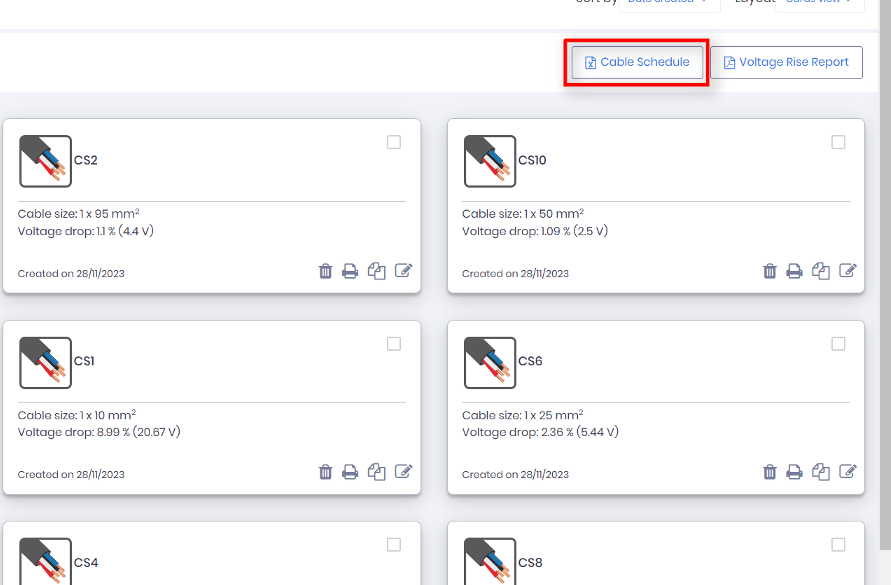
Within the LV Network Calculator
To create a cable schedule report for an electrical network, open the LV Network Calculator, where the network tree is completed and the correct cables are added. On the top left side of the screen, click on the Reports dropdown and select “Cable Schedule”. Similarly, a cable schedule report containing all cable sizing calculation results will be generated and downloaded automatically in Excel format.
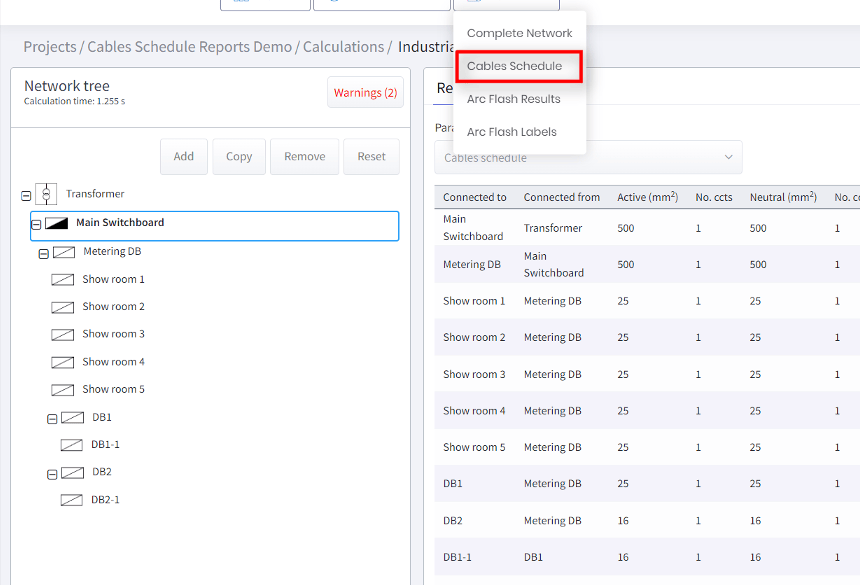
Conclusions
It’s easy to generate a cable schedule report using the cable sizing calculations within your project or electrical network calculation. The report can be opened and edited within Microsoft Excel software.
Any errors with the cable sizing calculation results are also highlighted in the cable schedule report.